Switching to own device ID in CarryMap app for Android
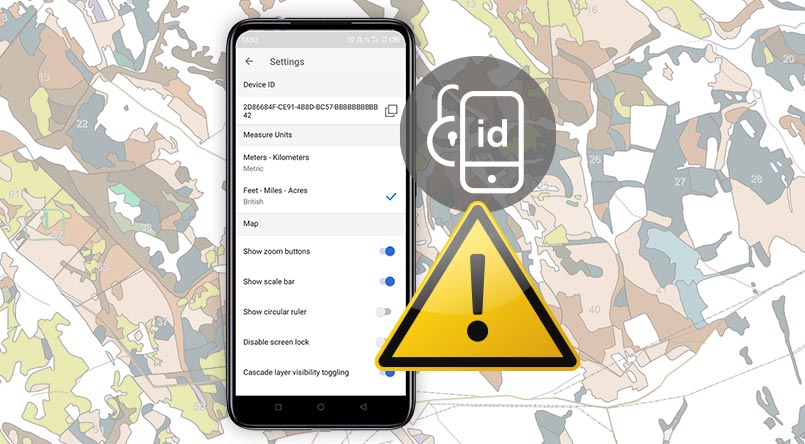
Important announcement for users of the Android app about changing the device ID to access protected maps!
Due to changes in the technical requirements of application stores (Google Play, etc.) and in order to enhance the protection of user data, in the CarryMap app for the Android platform it is planned to switch to the own application’s device identifier (device ID), different from the system device identifier.
When updating the CarryMap application to version 5.7.1, a new device identifier will be created in the application, different from the system one that was used earlier. After updating the CarryMap app, the maps protected by the device ID will become unavailable to end-users. Maps will be accessed by a new identifier.
Please note that these changes will affect users with the Android devices who have maps protected by device ID created in CarryMap Builder before the release of CarryMap version 5.7.1, in case of updating the CarryMap application to version 5.7.1. With further updates of the app, the device identifier will not change.
Instructions for updating maps protected by device ID for distributors
After updating the CarryMap mobile app to version 5.7.1 and higher, in order to access maps protected by device ID, you will need to update these maps as follows:
1) Request a new device identifier from the end-users of maps protected by device ID.
2) Launch the CarryMap Builder tool "Customize Map Extraction" and add the new identifier to the devices list.
3) Re-extract the CMF2 map file.*
4) Transfer the updated CMF2 map file to users to add it to the CarryMap app folder on the device.**
Instructions for updating maps protected by device ID for users
After updating the CarryMap mobile app to version 5.7.1 and higher, maps protected by your device ID will become unavailable, as your device ID will change. To get access to the maps protected by your device ID, you will need to follow these steps:
1) Update the CarryMap app when version 5.7.1 becomes available.
2) Send the new ID of your device specified in the app settings, to the creator of the map.
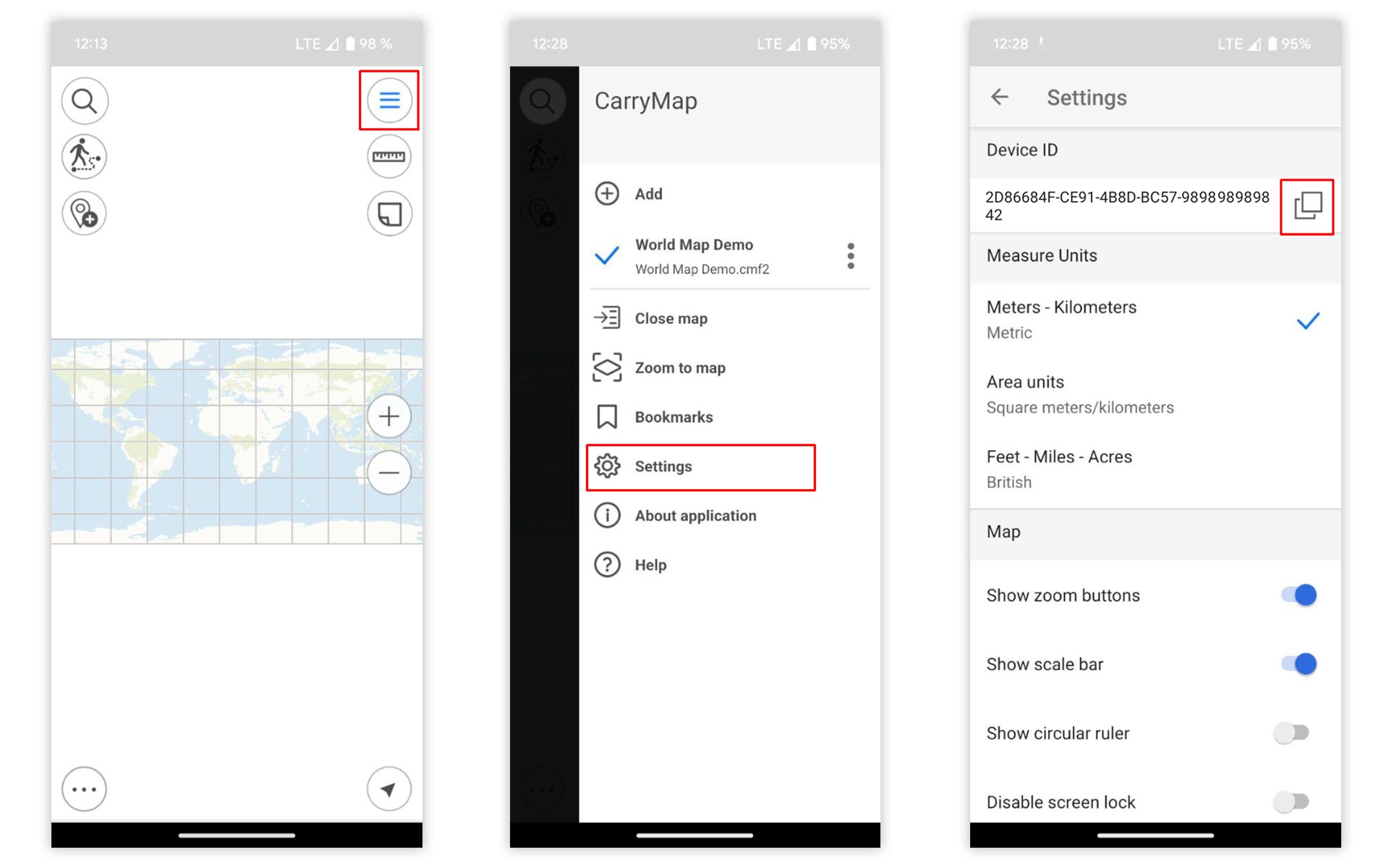
3) Add the updated CMF2 map file received from the map creator to the CarryMap app folder on the device.**
* For more information about restricting map access by device ID, see the Help article of CarryMap Builder "Setting mobile map protection".
** For more information on how to add a map to the CarryMap application folder, see the Help article "Adding maps and data to the application folder".
We care about protection of our users’ data and plan in the future to promptly respond to changes in international standards in the field of personal data protection and regulations of individual countries.
If you have any questions, please do not hesitate to ask us: support@xtools.pro.
CarryMap Team


