How to ensure the stability of the main functions of CarryMap mobile application on Android devices in the background?
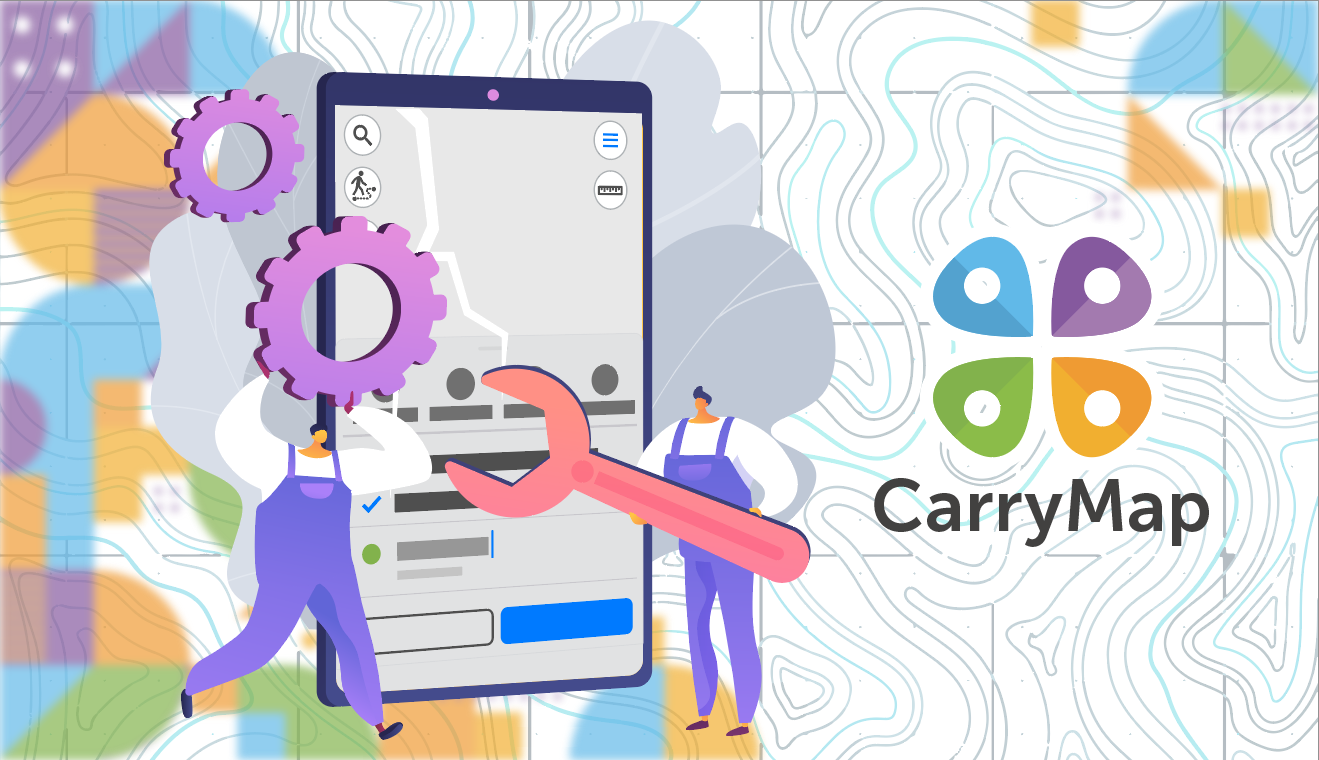
From this article you will learn what device settings you need to choose to ensure stable operation of the application in the background.
Some default settings of Android devices restrict applications from accessing certain system functions while running in the background. These restrictions lead to incorrect operation of the main CarryMap functions, such as determining the current location and track recording.
To eliminate errors that occur when using such functions as determining current location, recording track, creating polygon by track, using the feature or place on the map as destination, and also to ensure the stability of the application in the background, you need to change the system settings of your smartphone or tablet, which are responsible for optimizing battery consumption and regulating access to location data. Without these changes, CarryMap application will not be able to receive your location data in the background and the above functions will not work correctly.
Changing battery saving settings
- Go to the Settings section on your device*.
- Tap Apps.
- Select Show All Apps.
- Select CarryMap application.
- Tap Battery.
- In the Manage battery usage section, select Optimize battery usage.
- Select All applications.
- Select CarryMap application.
- Turn off background battery usage restriction.
Changing location access settings
- Go to the Settings section on your device*.
- Tap Apps.
- Select Show All Apps.
- Select CarryMap application.
- Tap Permissions.
- Select Location.
- Change location access to Allow in any mode or Always.
*Note that the way to navigate to the Settings section and the settings names may differ depending on the model and OS version of your device.


